With “Managed Attributes” we can add own attributes (groups of attributes) and provide data stewards with the functionality to improve the content of data catalog.
- create a new attribute group
- create a new attribute
- learn more about the available field types
- assign and manage attributes for your data assets
Create a new attribute group
Create attribute group if there is no attribute group
Purview studio > Data Map > Managed attributes > New attribute group
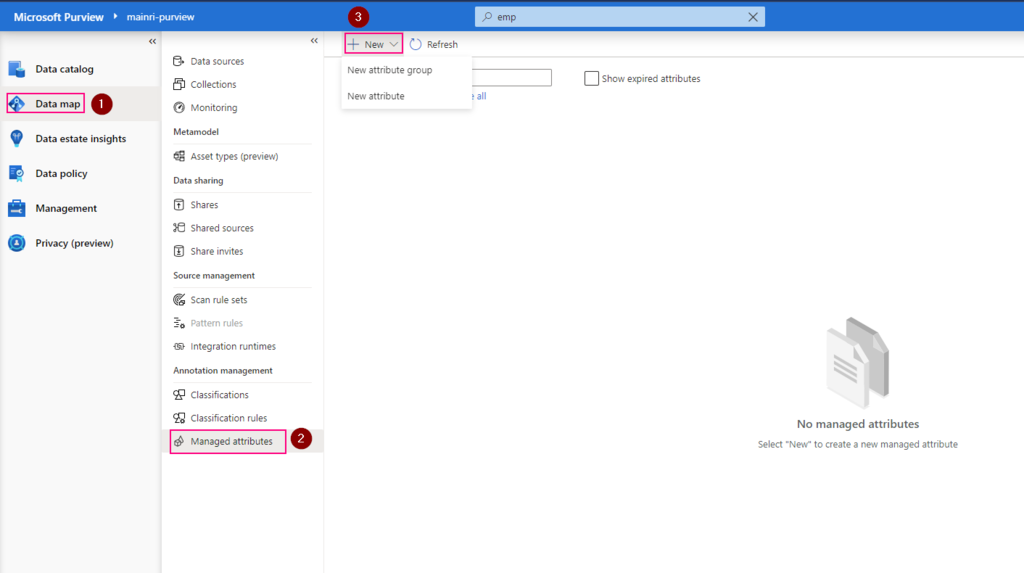
Fill in
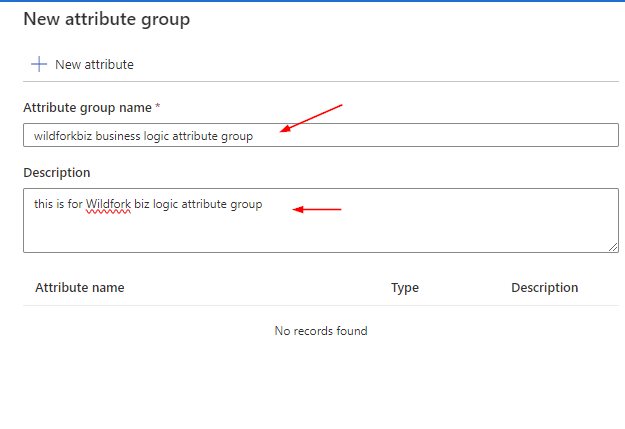
Create a new attribute

File in those fields
For field group: There are those can be selected
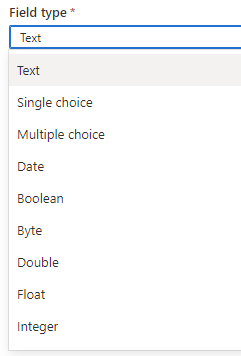
For applicable asset types, many options out of box to be used
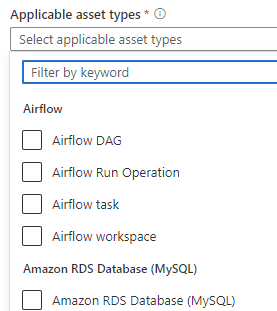
Now, new attributes created
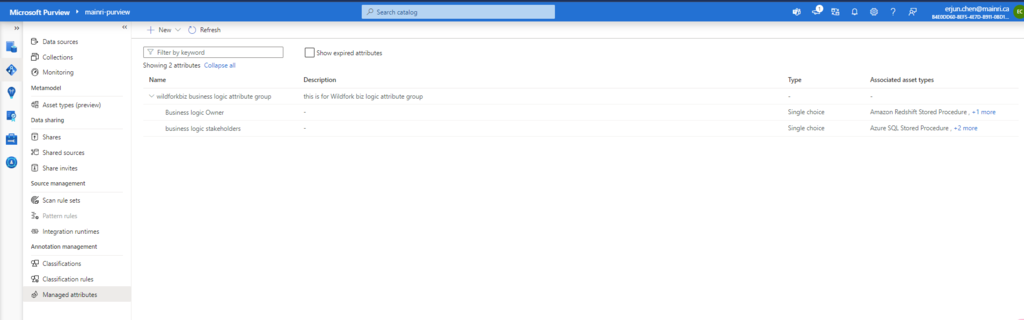
In the managed attribute management experience, managed attributes can’t be deleted, only expired. Expired attributes can’t be applied to any assets and are, by default, hidden in the user experience. Once an attribute created, it cannot change. Only mark them as “expired” and create a new, undated one.
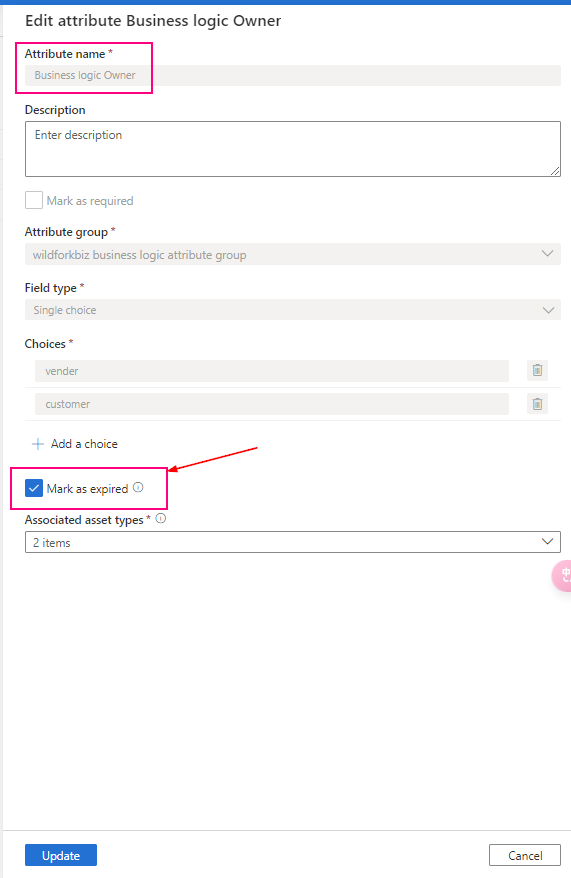
Add value for managed attribute
Once a managed attribute has been created, you’ll need to add a value for each of your assets. You can add values to your assets by:
- Search for your data asset in the Microsoft Purview Data Catalog
- On the overview for your asset, you should see the managed attributes section with all attributes that have values. (You can see attributes without values by using the Show attributes without a value toggle.)
- Select the Edit button.
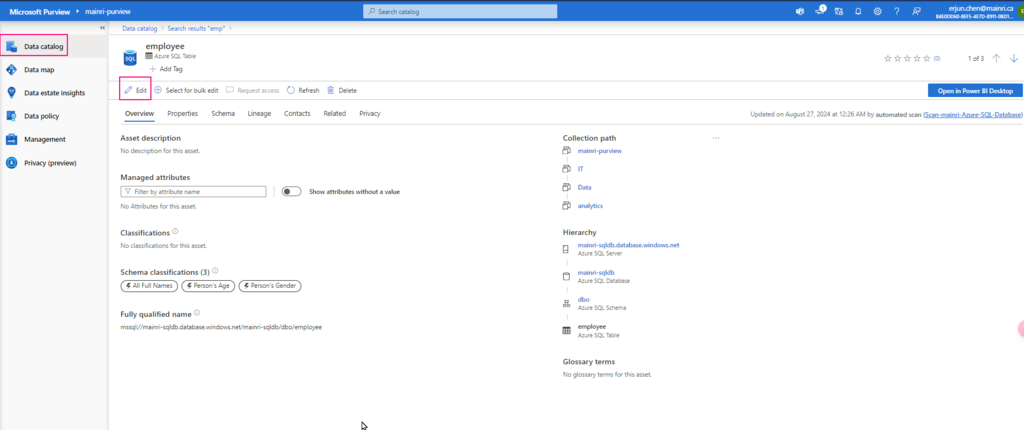
Under Managed attributes, add values for each of your attributes.
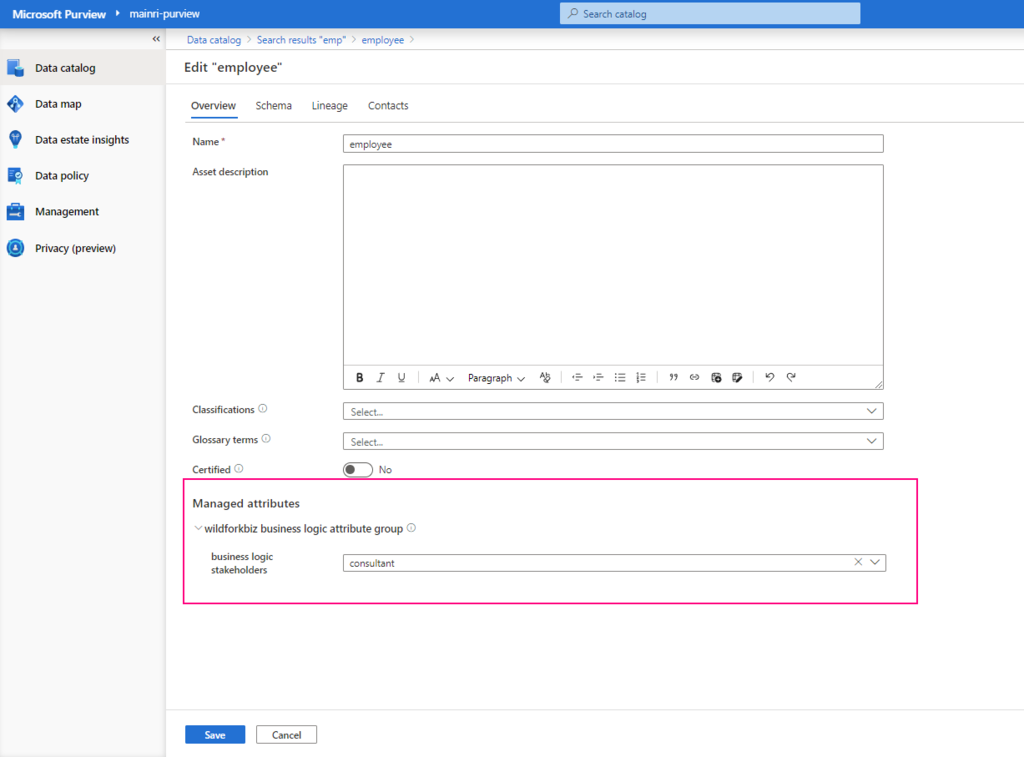
If any attributes are Required you will not be able to save until you’ve added a value for that attribute.
Now, managed attribute added
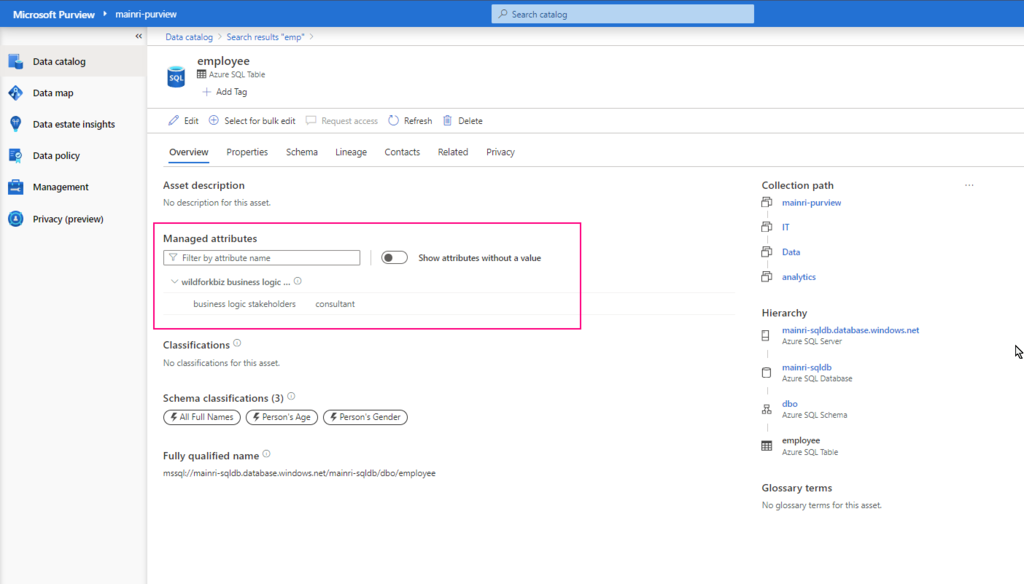
Summary
Managed attribute: A set of user-defined attributes that provide a business or organization level context to an asset. A managed attribute has a name and a value. For example, ‘Department’ is an attribute name and ‘Finance’ is its value. Attribute group: A grouping of managed attributes that allow for easier organization and consumption.
Please do not hesitate to contact me if you have any questions at William . chen @ mainri.ca
(remove all space from the email account 😊)
Next step: Day 10 – Collections access control and management

