Microsoft Purview provides an overview of data lineage in the Data Catalog. It also details how data systems can integrate with the catalog to capture lineage of data.
Lineage is represented visually to show data moving from source to destination including how the data was transformed. Given the complexity of most enterprise data environments.
Microsoft Purview supports lineage for views and stored procedures from Azure SQL Database. While lineage for views is supported as part of scanning, you will need to turn on the Lineage extraction toggle to extract stored procedure lineage when you’re setting up a scan.
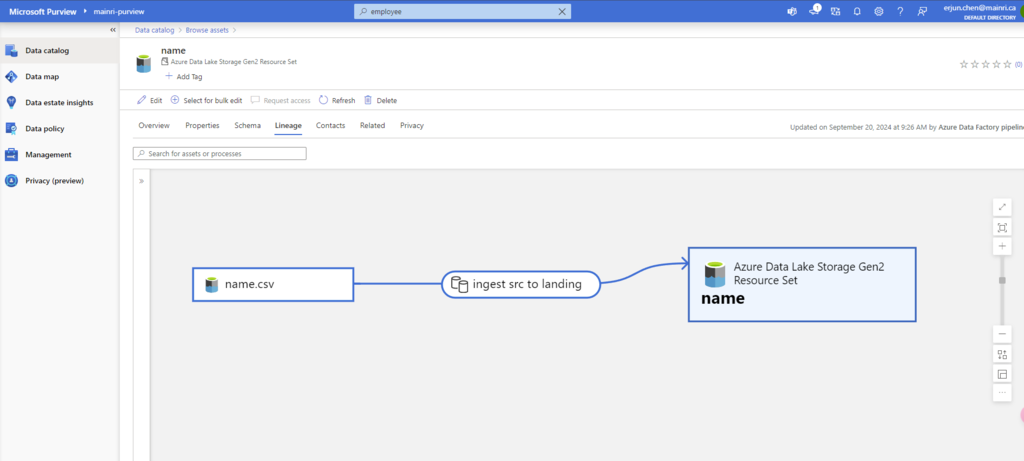
Lineage collection
Metadata collected in Microsoft Purview from enterprise data systems are stitched across to show an end to end data lineage. Data systems that collect lineage into Microsoft Purview are broadly categorized into following three types:
- Data processing systems
- Data storage systems
- Data analytics and reporting systems
Each system supports a different level of lineage scope.
Data estate might include systems doing data extraction, transformation (ETL/ELT systems), analytics, and visualization systems. Each of the systems captures rich static and operational metadata that describes the state and quality of the data within the systems boundary. The goal of lineage in a data catalog is to extract the movement, transformation, and operational metadata from each data system at the lowest grain possible.
The following example is a typical use case of data moving across multiple systems, where the Data Catalog would connect to each of the systems for lineage.
- Data Factory copies data from on-prem/raw zone to a landing zone in the cloud.
- Data processing systems like Synapse, Databricks would process and transform data from landing zone to Curated zone using notebooks.
- Further processing of data into analytical models for optimal query performance and aggregation.
- Data visualization systems will consume the datasets and process through their meta model to create a BI Dashboard, ML experiments and so on.
Lineage for SQL DB views
Starting 6/30/24, SQL DB metadata scan will include lineage extraction for views. Only new scans will include the view lineage extraction. Lineage is extracted at all scan levels (L1/L2/L3). In case of an incremental scan, whatever metadata is scanned as part of incremental scan, the corresponding static lineage for tables/views will be extracted.
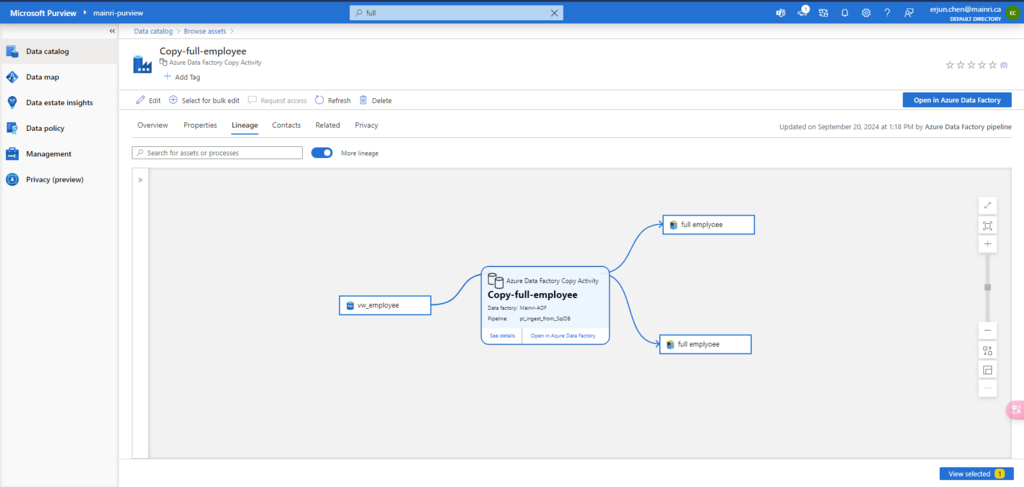
Prerequisites for setting up a scan with Stored Procedure lineage extraction
<Purview-Account> can access SQL Database and in db_owner group
To check whether the Account Exists in the Database
SELECT name, type_desc
FROM sys.database_principals
WHERE name = 'YourUserName';
Replace ‘YourUserName’ with the actual username you’re checking for.
If the user exists, it will return the name and type (e.g., SQL_USER or WINDOWS_USER).
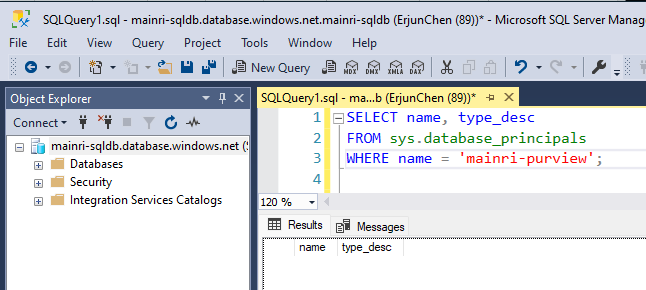
If it does not exist, create one.
Sign in to Azure SQL Database with your Microsoft Entra account, create a <Purview-account> account and assign db_owner permissions to the Microsoft Purview managed identity.
You can review my previous article Configuring Azure Entra ID Authentication in Azure SQL Database If you are not sure how to enable Azure Entra ID login.
Create user <purview-account> FROM EXTERNAL PROVIDER
GO
EXEC sp_addrolemember 'db_owner', <purview-account>
GO
replace <purview-account> with the actual purview account name.

Master Key
Check whether master exists or not.
To check if the Database Master Key (DMK) exists or not
SELECT * FROM sys.symmetric_keys
WHERE name = '##MS_DatabaseMasterKey##';Create master key
Go
if the query returns a result, it means the Database Master Key already exists.
If no rows are returned, it means the Database Master Key does not exist, and you may need to create one if required for encryption-related operations.

Create a master key
Create master key
Go

Allow Azure services and resources to access this server
Ensure that Allow Azure services and resources to access this server is enabled under networking/firewall for your Azure SQL resource.
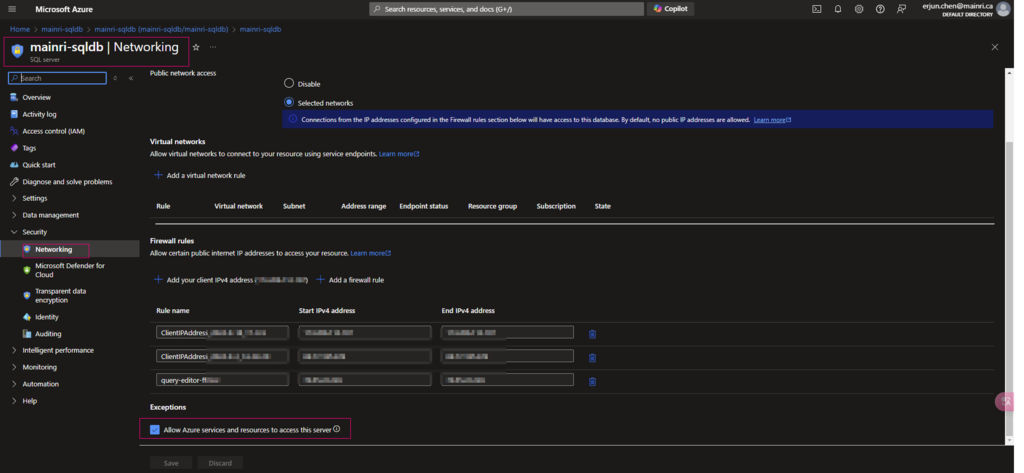
Previously, we have discussed create a scan for Azure SQL Database at Registering Azure SQL Database and Scan in Purview, that scan progress is disabled “Lineage extraction” in that article.
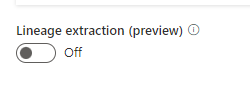
To allow purview extract lineage, we need set to on
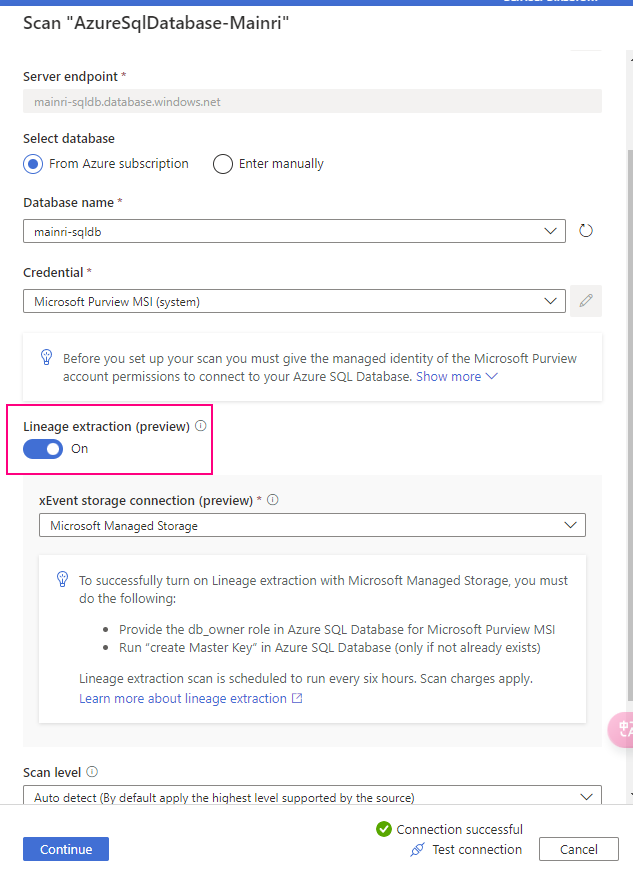
Extract Azure Data Factory/Synapse pipeline lineage
When we connect an Azure Data Factory to Microsoft Purview, whenever a supported Azure Data Factory activity is run, metadata about the activity’s source data, output data, and the activity will be automatically ingested into the Microsoft Purview Data Map.
Microsoft Purview captures runtime lineage from the following Azure Data Factory activities:
- Copy Data
- Data Flow
- Execute SSIS Package
If a data source has already been scanned and exists in the data map, the ingestion process will add the lineage information from Azure Data Factory to that existing source. If the source or output doesn’t exist in the data map and is supported by Azure Data Factory lineage Microsoft Purview will automatically add their metadata from Azure Data Factory into the data map under the root collection.
This can be an excellent way to monitor your data estate as users move and transform information using Azure Data Factory.
Connect to Microsoft Purview account in Data Factory
Set up authentication
Data factory’s managed identity is used to authenticate lineage push operations from data factory to Microsoft Purview. Grant the data factory’s managed identity Data Curator role on Microsoft Purview root collection.
Purview > Management > Lineage connections > Data Factory > new
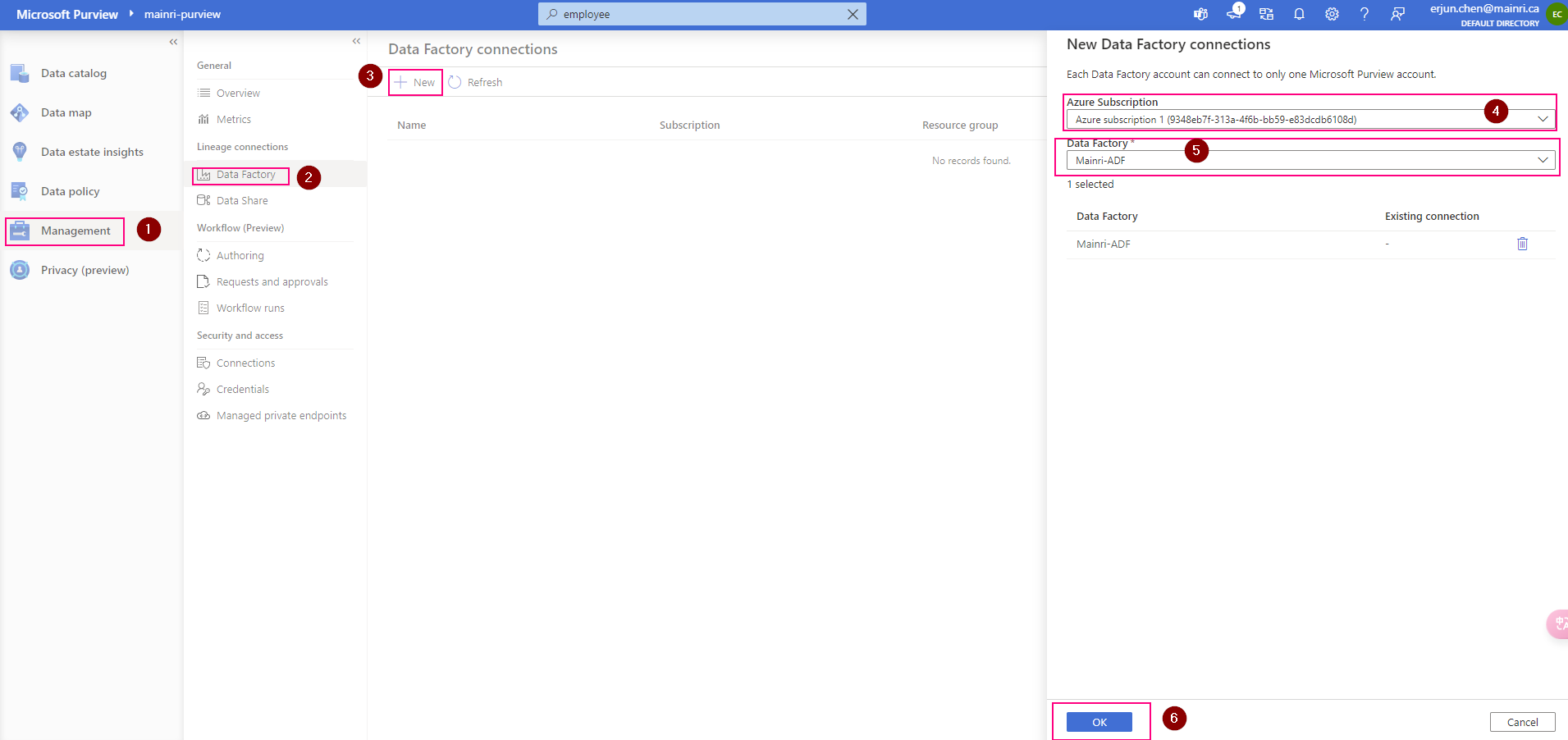
Validation: Purview > Data map > Collection > Root collection > Role assignments >
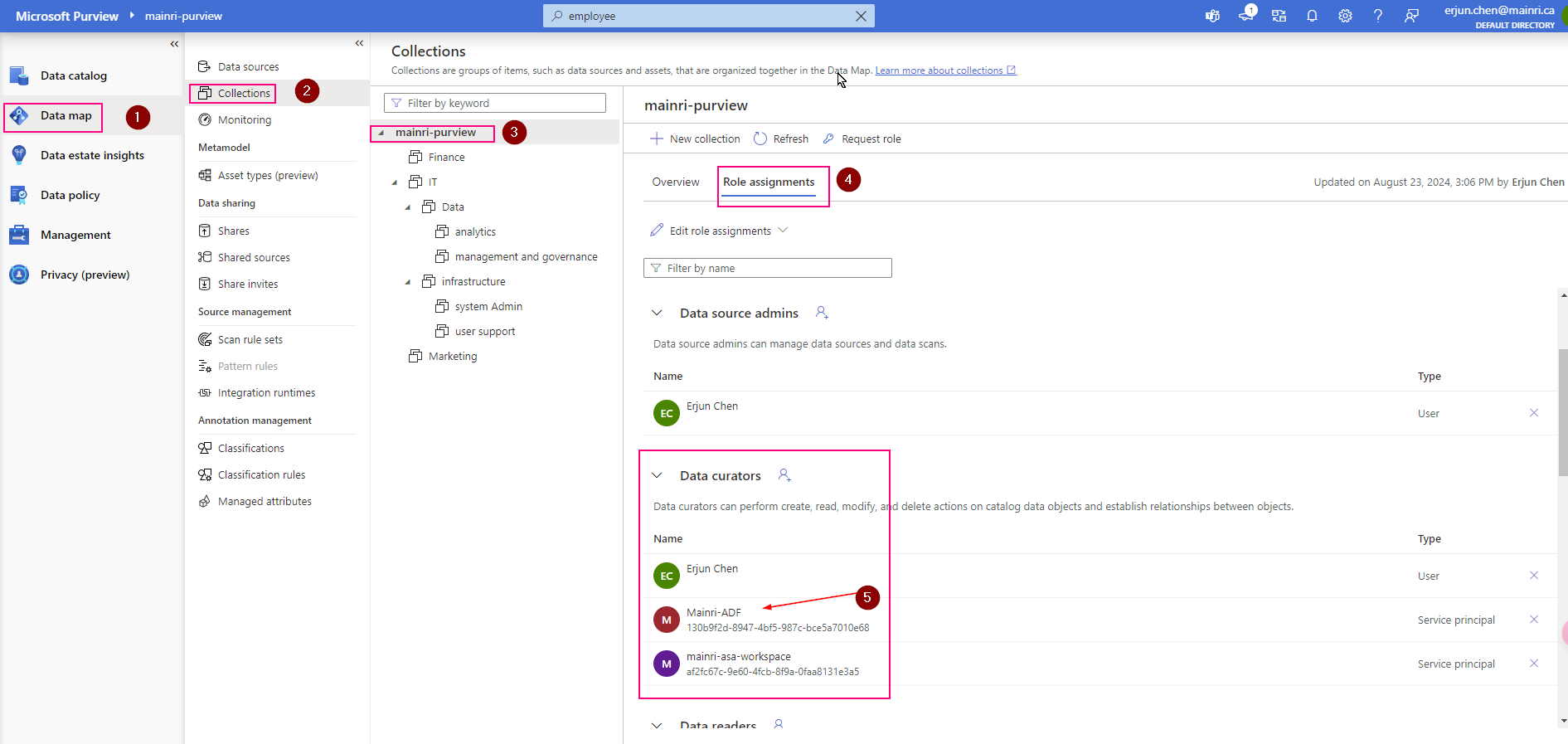
Check, the ADF is under “data Curators” section. That’s OK
ADF connect to purview
In the ADF studio: Manage -> Microsoft Purview, and select Connect to a Microsoft Purview account
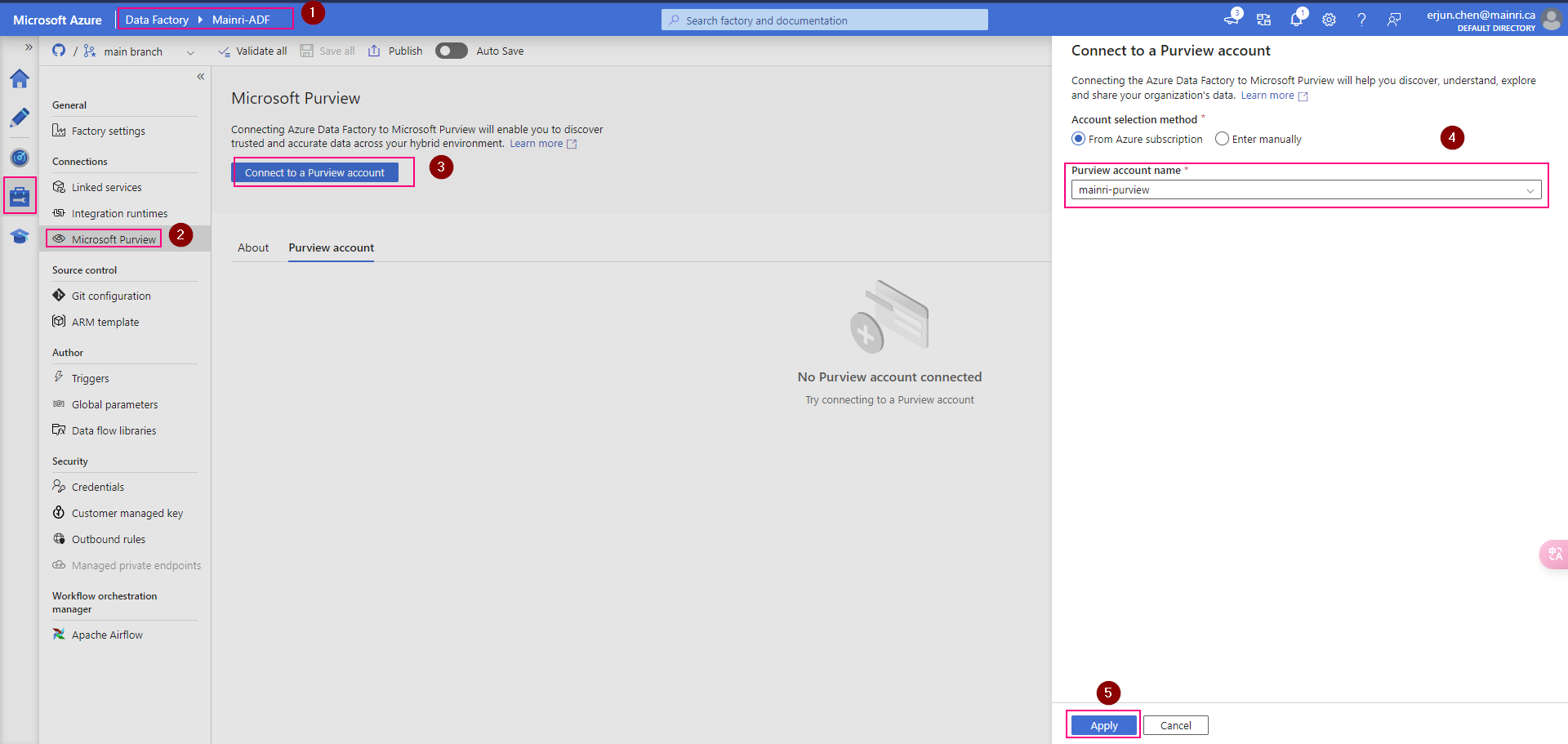
We will see this
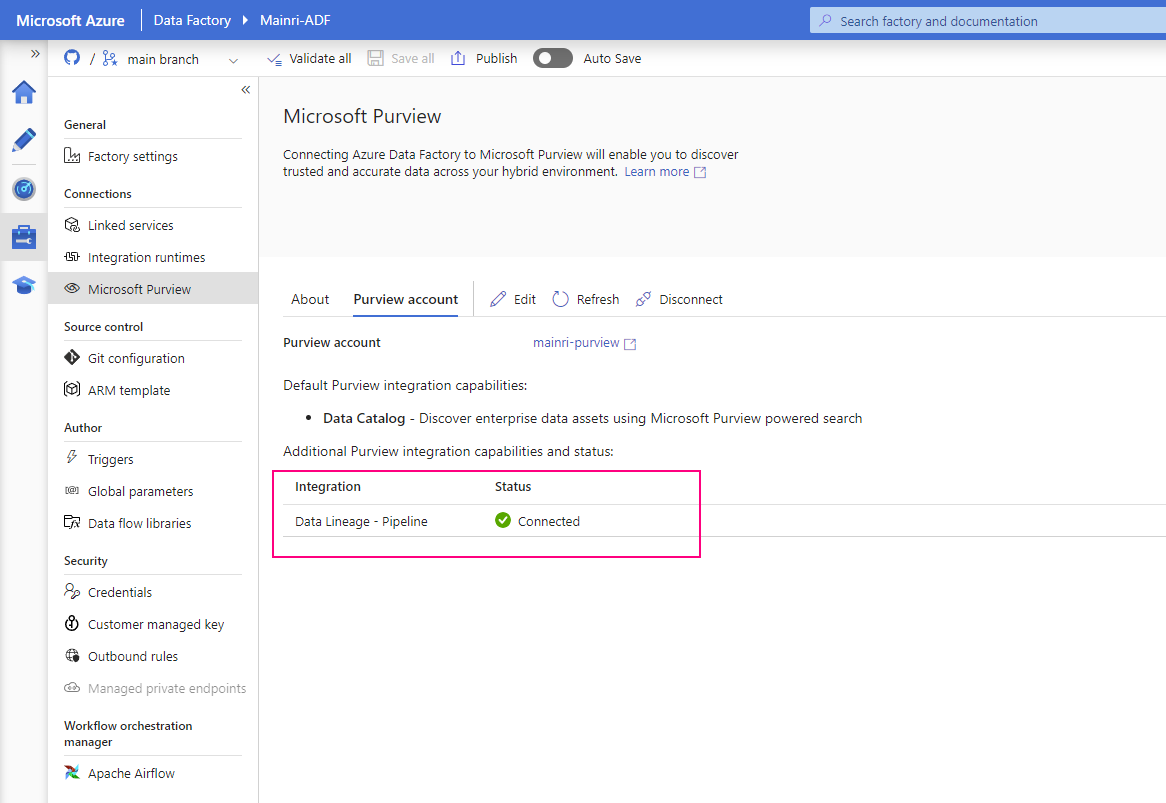
Once pipeline successfully runs, activity will be caught, extracted lineage look this.
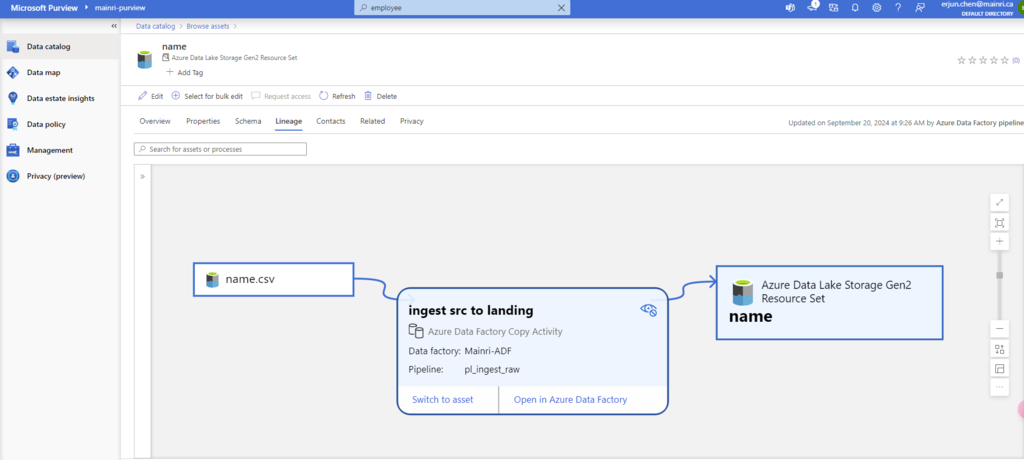
that’s all for extracting ADF pipeline lineage.
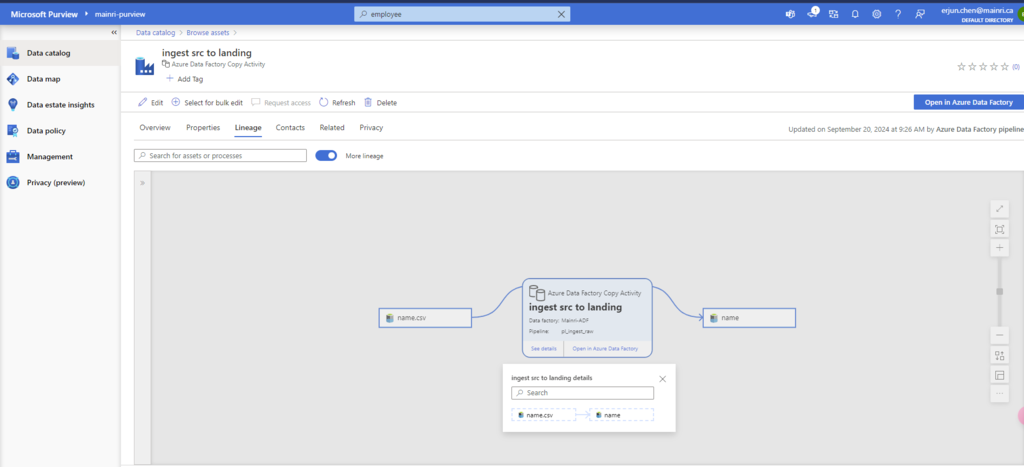
Next step: Day 9 – Managed attributes in Data Map
Please do not hesitate to contact me if you have any questions at William . chen @ mainri.ca
(remove all space from the email account 😊)

