Purview provides a robust platform for organizations to govern their data effectively, ensuring data quality, compliance, and accessibility across the enterprise.
In this article, will not discuss creating Azure Purview account, services, open purview UI … etc. Although they are important, they are not having special than subscripting, creating, opening those things for other services in Azure environment. Simply sign in Azure portal, find out purview service, follow guide on the azure portal UI, I strongly believe you will not meet challenge.
Roughly says, Purview has two key steps:
- Load data in the data map
- Browse and search information in the data catalog
Load data in the data map
- Connect to Data Sources: Administrators connect Microsoft Purview to various data sources within their organization, setting up scanning schedules.
- Scan and Classify Data: Purview scans these sources, discovers data assets, and classifies them automatically or based on custom rules.
Browse and search information in the data catalog.
- View and Manage Data Catalog: Users access the Purview data catalog to search for and manage data assets, using the business glossary to understand the data in context.
- Track Lineage and Ensure Compliance: Data lineage is visualized to understand data flow, and governance policies are enforced to ensure data is handled correctly.
- Leverage Insights for Decision-Making: The insights provided by Purview help data stewards, analysts, and business users make informed decisions based on governed, trusted data.
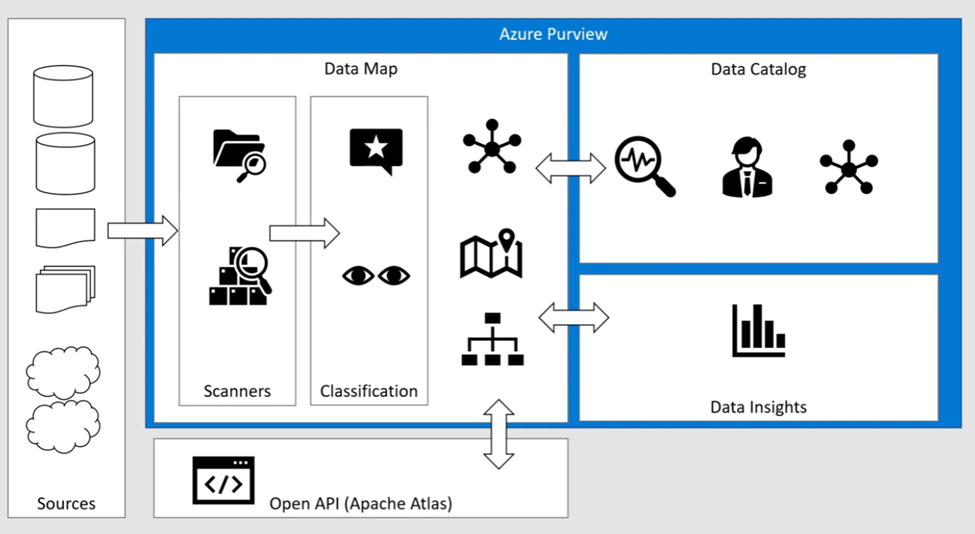
Of course, this is too general to let users understand and catch up in detail.
Load data in the data map
Purview Data Map is a unified map of your data assets and their relationships. It’s easier for you and your users to visualize and govern. It also houses the metadata that underpins the Microsoft Purview Data Catalog and Data Estate Insights. You can use it to govern your data estate in a way that makes the most sense for your business.
Map Data
The data map is the foundational platform for Microsoft Purview. The data map consists of:
- Data assets.
- Data lineage.
- Data classifications.
- Business context.
Customers create a knowledge graph of data that comes in from a range of sources. Microsoft Purview makes it easy to register and automatically scan and classify data at scale. Within a data map, you can identify the type of data source, along with other details around security and scanning.
The data map uses collections to organize these details.
Collection
Collections are groups of items, such as data sources and assets, that are organized together in the Data Map. It is a way of grouping data assets into logical categories to simplify management and discovery of assets within the catalog. You also use collections to manage access to the metadata that’s available in the data map.
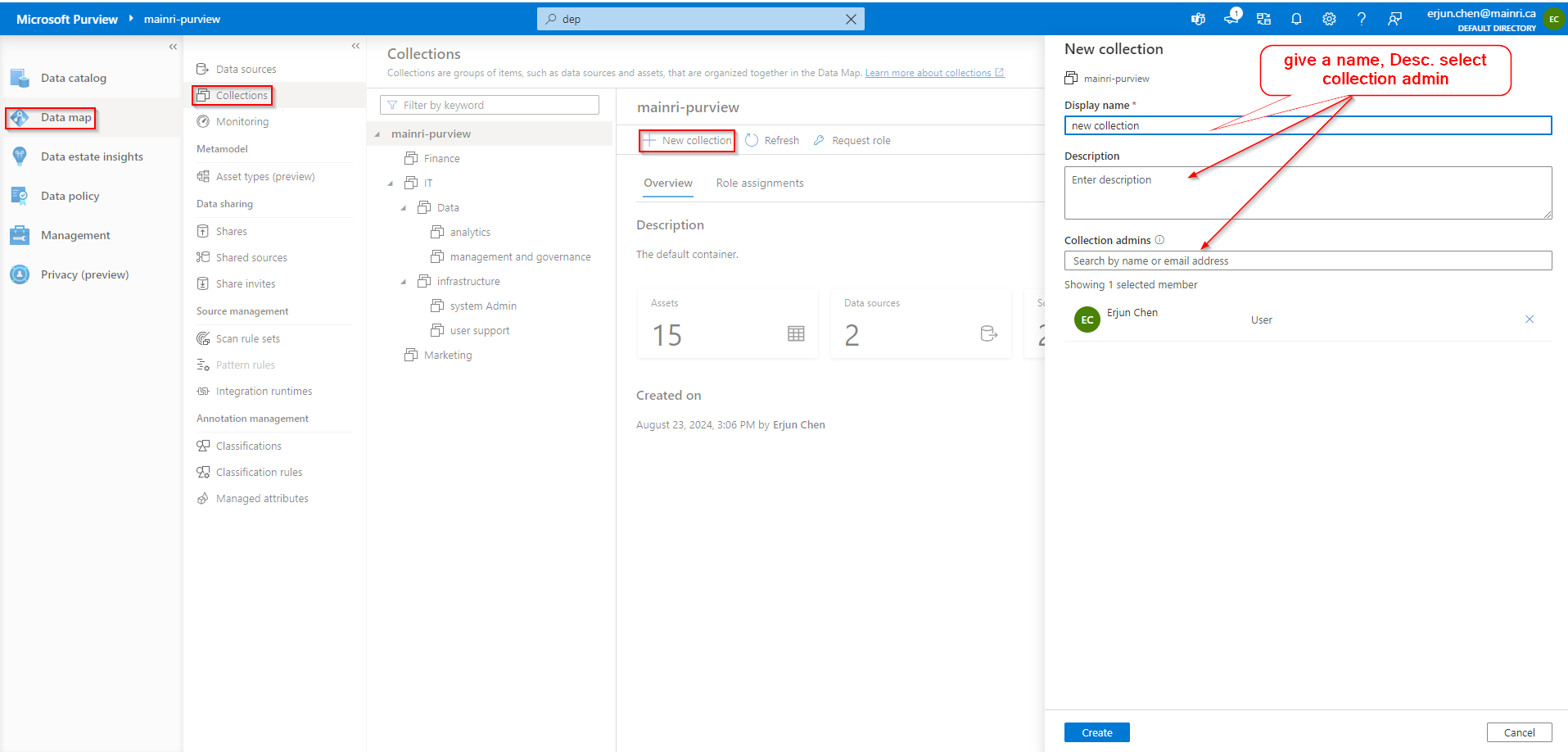
now, collections are created, looks like
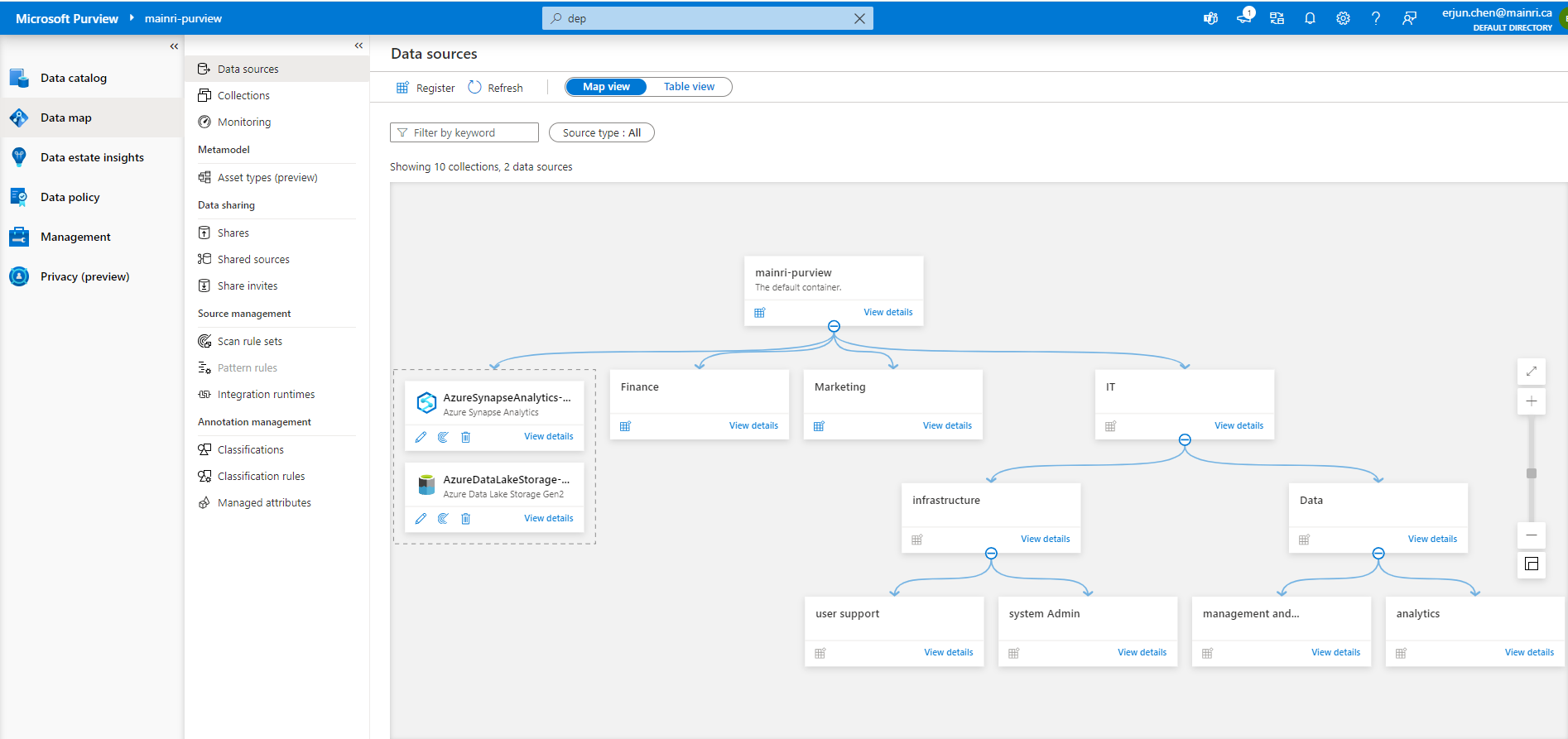
Source data
Sourcing your data starts with a process where you register data sources. Microsoft Purview supports an array of data sources that span on-premises, multi-cloud, and software-as-a-service (SaaS) options. You register the various data sources so that Microsoft Purview is aware of them. The data remains in its location and isn’t migrated to any other platform.
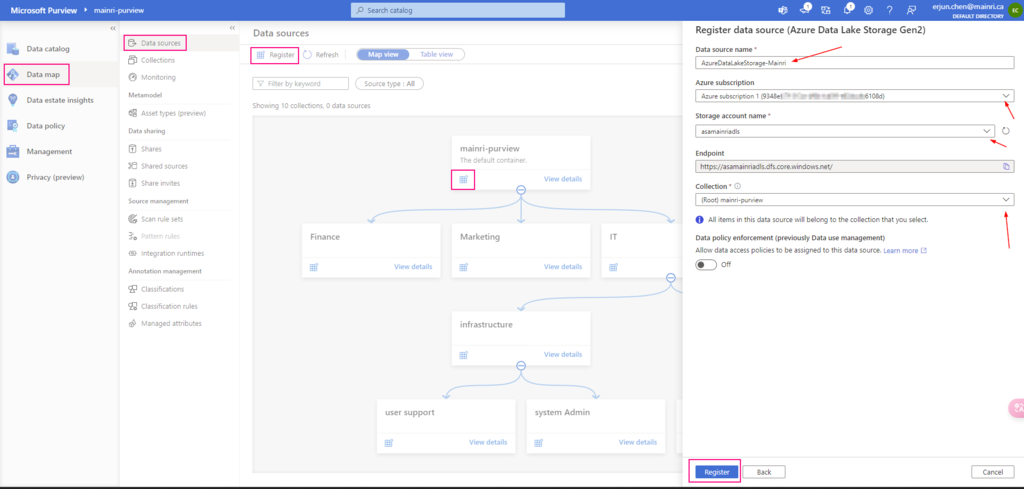
Each type of data source you choose requires specific information to complete the registration.
Below is a small sample of available connectors in Microsoft Purview Data Catalog. See supported data sources and file types for an up-to-date list of supported data sources and connectors.
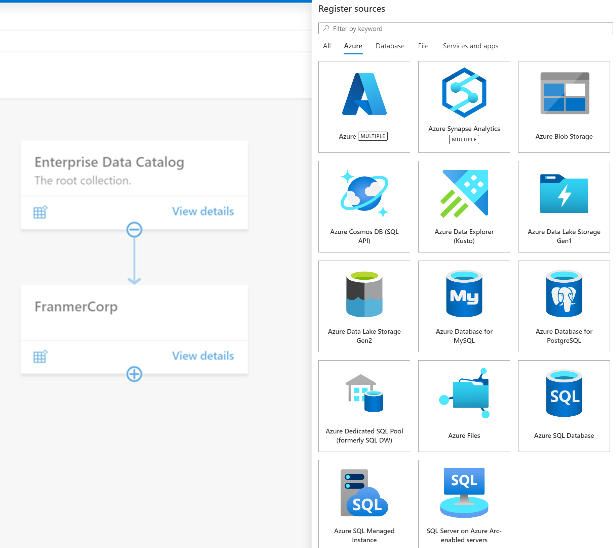
The same way creates another data source – AzureSQLDatabase that belongs to “analytics team”
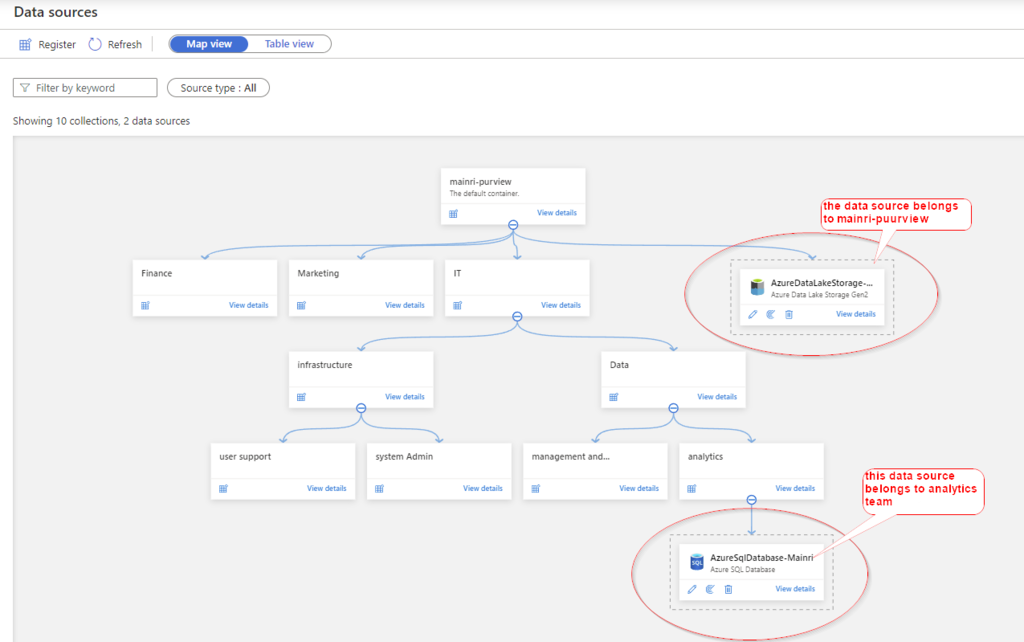
Rule Sets
After we register our data sources, we will need to run a scan to access their metadata and browse the asset information.
Before you can scan the data sources, you’re required to enter the credentials for these sources. You can use Azure Key Vault to store the credentials for security and ease of access by your scan rules. The Microsoft Purview governance portal comes with existing system scan rule sets that you can select when you create a new scan rule. You can also specify a custom scan rule set.
A scan rule set is a container for grouping scan rules together to use the same rules repeatedly. A scan rule set lets you select file types for schema extraction and classification. It also lets you define new custom file types. You might create a default scan rule set for each of your data source types. Then you can use these scan rule sets by default for all scans within your company.
For example, you might want to scan only the .csv files in an Azure Data Lake Storage account. Or you might want to check your data only for credit card numbers rather than all the possible classifications. You might also want users with the right permissions to create other scan rule sets with different configurations based on business needs.
Scan
Once you have data sources registered in the Microsoft Purview governance portal and displayed in the data map, you can set up scanning. The scanning process can be triggered to run immediately or can be scheduled to run on a periodic basis to keep your Microsoft Purview account up to date.
Scanning assets is as simple as selecting New scan from the resource as displayed in the data map.
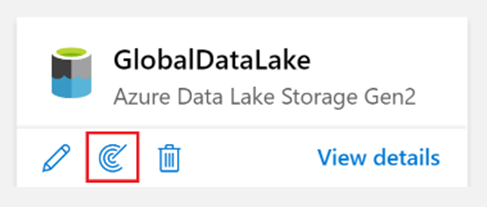
You’ll now need to configure your scan and assign the following details:
- Assign a friendly name.
- Define which integration runtime to use to perform the scan.
- Create credentials to authenticate to your registered data sources.
- Choose a collection to send scan results.
Once a scan is complete, you can refer to the scan details to view information about the number of scans completed, assets detected, assets classified, Scan information. It’s a good place to monitor scan progress, including success or failure.
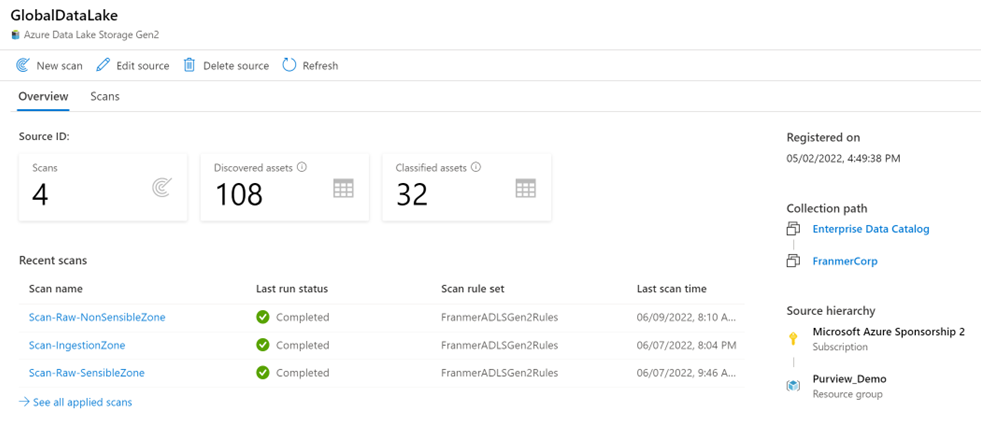
Recap,
Purview Scan means:
- Where to scan
- Scan rule set
- Type (Full, Increments)
- Schedule
Scan Rule Set means:
- What to scan (txt, json, parquet,,,,,)?
- What to look for (classification rules)?
- Specific to source type (ADLS, Database,,,,,)?
- System defined ones
- Custom
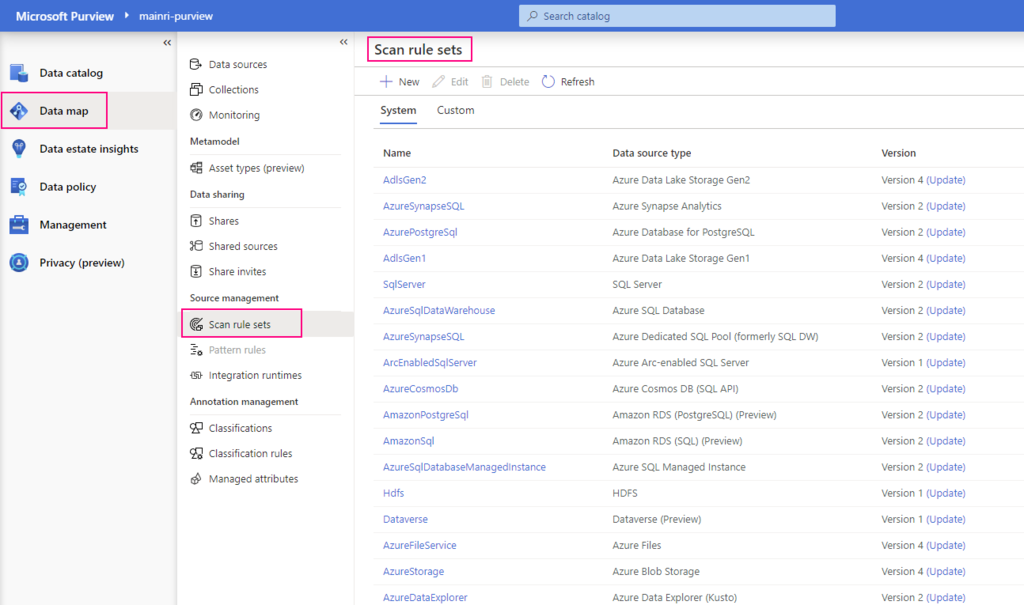
Classification
Metadata is used to help describe the data that’s being scanned and made available in the catalog. During the configuration of a scan set, you can specify classification rules to apply during the scan that also serve as metadata. The classification rules fall under five major categories:
- Government: Attributes such as government identity cards, driver license numbers, and passport numbers.
- Financial: Attributes such as bank account numbers or credit card numbers.
- Personal: Personal information such as a person’s age, date of birth, email address, and phone number.
- Security: Attributes like passwords that can be stored.
- Miscellaneous: Attributes not included in the other categories.
You can use several system classifications to classify your data. These classifications align with the sensitive information types in the Microsoft Purview compliance portal. You can also create custom classifications to identify other important or sensitive information types in your data estate.
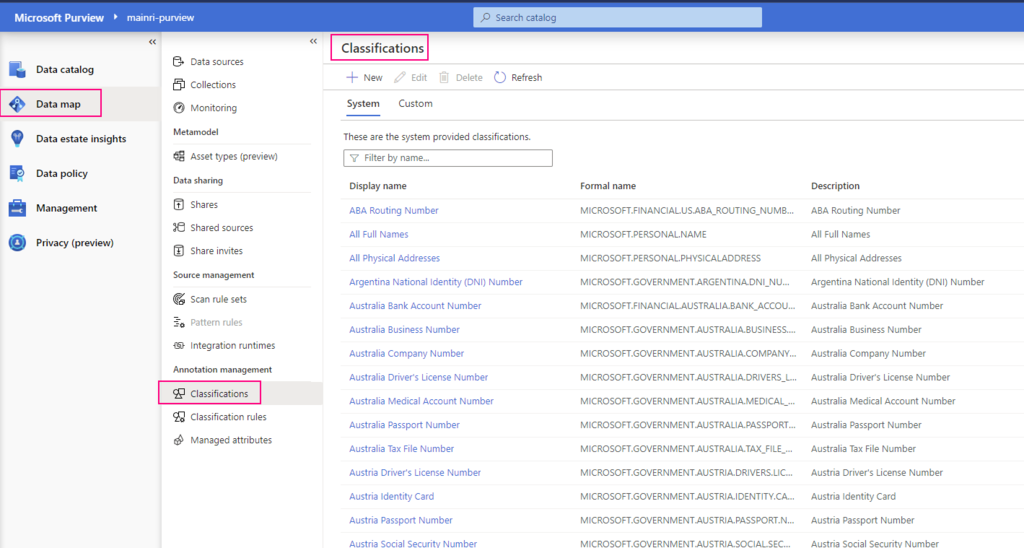
After you register a data source, you can enrich its metadata. With proper access, you can annotate a data source by providing descriptions, ratings, tags, glossary terms, identifying experts, or other metadata for requesting data-source access. This descriptive metadata supplements the structural metadata, such as column names and data types, that’s registered from the data source.
Discovering and understanding data sources and their use is the primary purpose of registering the sources. If you’re an enterprise user, you might need data for business intelligence, application development, data science, or any other task where the right data is required. You can use the data catalog discovery experience to quickly find data that matches your needs. You can evaluate the data for its fitness for the purpose and then open the data source in your tool of choice.
At the same time, you can contribute to the catalog by tagging, documenting, and annotating data sources that have already been registered. You can also register new data sources, which are then discovered, evaluated, and used by the community of catalog users.
In the following separate articles, I would like to use ADLS, Azure SQL Database and Azure Synapse Analytics as examples to step by step show you how to register and scan data source in Purview.
Next step: Day 4 – Registering ADLS Gen2 and Scan in Purview
Please do not hesitate to contact me if you have any questions at William . chen @ mainri.ca
(remove all space from the email account 😊)

